Up Axis in 3D Modeling
In CAD (Computer-Aided Design) and 3D design software, the default up axis can vary depending on the program and the industry standards it follows. Generally, the most commonly used up axes are either the Y-axis or the Z-axis. Here's a brief overview:
Y-Up: Traditionally, many 3D modeling and animation software programs, especially those used in film, animation, and game development, use Y as the up axis. Examples include Maya, 3ds Max, and Unity.
Z-Up: CAD programs used for engineering, architectural design, and product design often use Z as the up axis to align with drawing conventions where the XY plane is used for the ground plan, making Z the vertical direction. Examples include AutoCAD, SolidWorks, and Revit.
The choice between Y-Up and Z-Up often comes down to the specific needs and conventions of the field in which the software is used. Some programs offer the option to change the default up axis to accommodate users' preferences or project requirements.

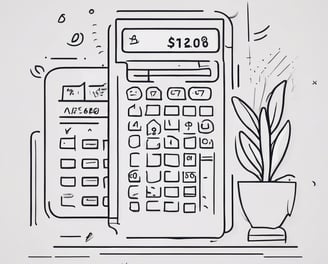
Blender uses the Z-axis as its default up axis. This is a bit unique among 3D modeling and animation software, where the choice between a Z-up and Y-up coordinate system varies. Here's a list of some popular programs and file formats along with their default up axis:
Programs:
Blender: Z-Up
Maya: Y-Up
3ds Max: Z-Up (configurable to Y-Up)
Unity: Y-Up
Unreal Engine: Z-Up
AutoCAD: Z-Up
SolidWorks: Y-Up (primarily Z-Up in 3D views)
Revit: Z-Up
Cinema 4D: Y-Up
Houdini: Y-Up
SketchUp: Z-Up
Rhinoceros (Rhino): Z-Up
LightWave 3D: Y-Up
Modo: Y-Up
ZBrush: Y-Up
Inventor: Z-Up
Fusion 360: Z-Up
ArchiCAD: Z-Up
Dassault Systèmes CATIA: Y-Up
File Formats:
.obj (Wavefront Object File): Y-Up by default but can be Z-Up depending on the program exporting/importing.
.fbx (Filmbox): Y-Up by default but supports Z-Up, as it's widely used across different platforms which may have their own default up axis.
.dae (Collada): Y-Up by default, though this can be adjusted within the file.
.stl (Stereolithography): Typically considered Y-Up but depends largely on the software used for creation and viewing, as the format itself doesn't explicitly define an up axis.
.dwg (AutoCAD Drawing): Z-Up, aligned with AutoCAD's default orientation.
.step/.stp (Standard for the Exchange of Product model data): Typically Z-Up, used in CAD software for 3D modeling.
.igs/.iges (Initial Graphics Exchange Specification): Typically Z-Up - An ANSI file format for digital representation and exchange of 3D wireframe models.
.slp (SolidWorks eDrawing): Z-Up - Used for sharing and reviewing 3D models and 2D drawings created with SolidWorks CAD software.
.3dm (Rhino 3D Model): Z-Up - Used by Rhinoceros 3D for all forms of modeling, including architectural, product design, and multimedia.
.skp (SketchUp Model): Z-Up - The native format of SketchUp, used for architectural, interior design, film, and video game design.
.blend (Blender File Format): Z-Up - Blender's own format for storing scenes, objects, textures, and all the Blender-specific data.
.max (3ds Max Scene File): Z-Up by default, but customizable - Native file format for 3ds Max, storing all data in 3ds Max scenes including all models, animations, etc.
.ma/.mb (Maya ASCII/Maya Binary): Y-Up - Native file formats for Autodesk Maya, used for saving all data contained in Maya scenes.
It's important to note that while these are the default orientations, many programs offer the flexibility to change the up axis to accommodate different workflows or to ensure compatibility when exporting to or importing from other software. This can be particularly relevant when working on projects that involve multiple software tools.
